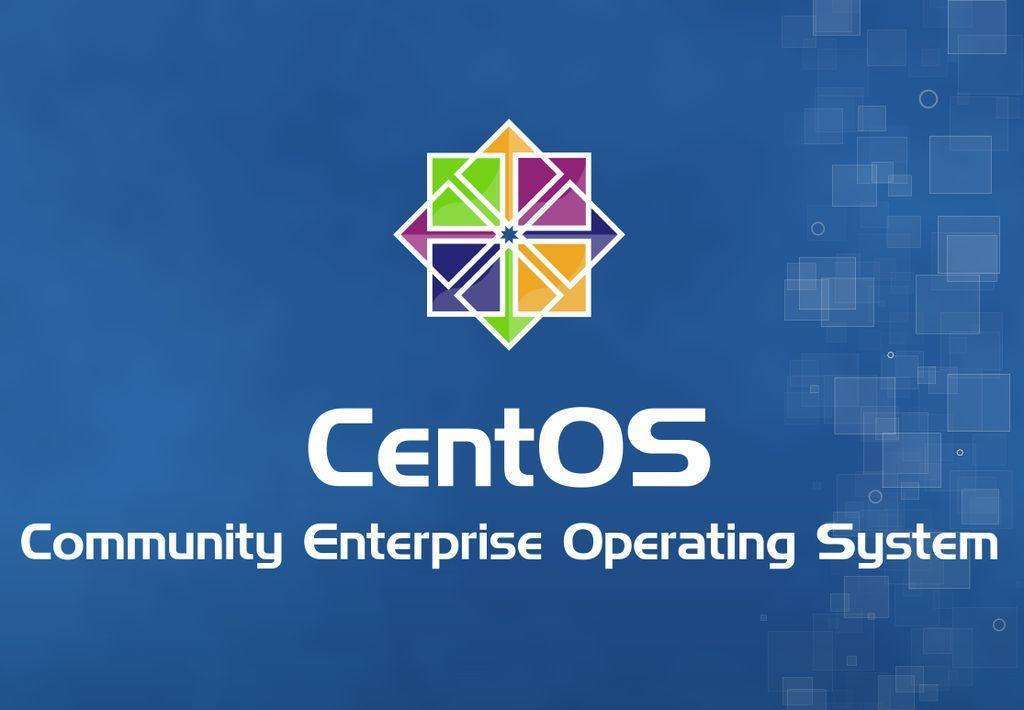一、常用命令说明
| 命令 | 介绍 |
| date | 查看当前系统时间 |
| date -s “2022-09-31 17:02:30” | 修改当前系统时间 |
| hwclock --show | 查看硬件时间 |
| hwclock --set --date “2022-09-31 17:02:30” | 修改硬件时间 |
| hwclock --hctosys | 同步系统时间和硬件时间 |
| clock -w(可以查看hwclock --show时间) | 保存时钟 |
| timedatectl | 查看系统时间 |
| timedatectl set-local-rtc 1 | 将硬件时钟调整为与本地时钟一致, 0 为设置为 UTC 时间 |
| timedatectl set-timezone Asia/Shanghai | 设置系统时区 |
| timedatectl list-timezones | 列出所有时区 |
| init 6/reboot/shutdown - r | 重启系统 |
| yum install -y ntp | 安装NTP服务 |
| rpm -qa |grep ntp | 使用rpm查询centos某个软件的安装集合 |
| rpm -qla|grep ntp | 使用rpm查询centos查询某个应用程序的安装位置与安装文件 |
| rpm -qi ntp | 查询软件包的详细信息 |
| vim /etc/ntp.conf | 编辑ntp客户端信息 |
| service ntpd stop | 停止ntp服务 |
| vi /etc/rc.d/rc.local | 查看自动启动任务 |
二、临时修改时间
date -s "20220127 19:55:00"
三、永久修改时间
1、方法一
date -s "20220127 19:55:00" //设置系统时间
hwclock -w //将硬件写入主板
cp /usr/share/zoneinfo/Asia/Shanghai /etc/localtime //将配置好的时区文件覆盖原有时区文件
2、方法二
1.date {查看目前本地的时间}
2.hwclock --show {查看硬件的时间}
3.如果硬件的时间是对不上,那就对硬件的时间进行修改、
4.hwclock --set --date '2021-12-15 15:15:15' {设置硬件时间}
5.hwclock --hctosys {设置系统时间和硬件时间同步}
6.clock -w {保存时钟}
7.最后在通过重启,init 6 快速重启后,查看系统时间是否真正生效!!!!